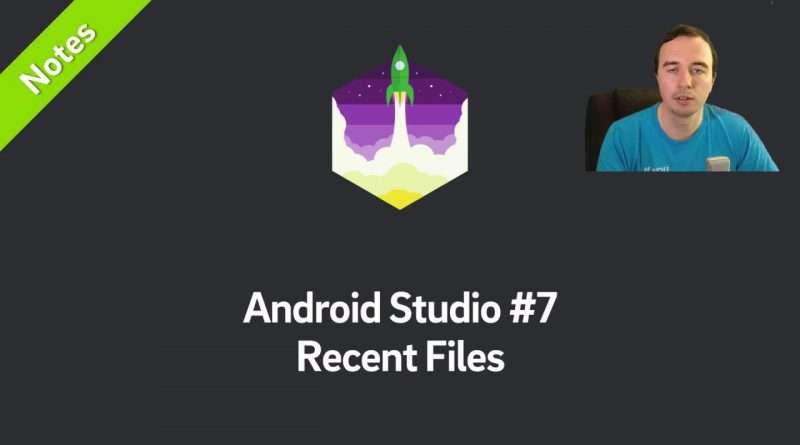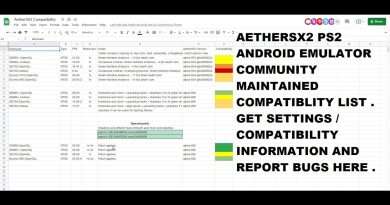Save Time with Recent Files View in Android Studio
In this Android Studio Note video you’ll learn the recent files view, which makes navigating a large project much easier.
Recent Files on Mac: Command+E
Recent Files on Windows: Ctrl+E
Recently Edited Files on Mac: Command+Shift+E
Recently Edited Files on Windows: Ctrl+Shift+E
Tip: turn on subtitles to deal with my accent. A full transcript is also available below.
Watch the playlist with all Notes here: ►https://www.youtube.com/playlist?list=PLpUMhvC6l7APQNFuJaNFhBmMj5ErOpb1d
—————————————-
Future Studio is helping 5,000+ users daily to solve Android and Node.js problems with 320+ written tutorials and videos. We’re on a mission to provide new in-depth content every week.
Checkout 320+ technical in-depth tutorials:
►https://futurestud.io
Subscribe for two new videos every week:
►https://www.youtube.com/c/FutureStudio?sub_confirmation=1
—————————————-
Follow us on social media to get updates on new content:
►https://twitter.com/futurestud_io
►https://www.facebook.com/FutureStudioUniversity
►https://plus.google.com/+FutureStudioUniversity
—————————————-
Full transcript:
Hey, what is up everyone, Norman from futurestud.io University here. Welcome to another video in our Android Studio note series. In just a few minutes you’ll learn a little trick to increase your productivity every single day.
Now I personally prefer to have my tabs up here fairly clean. I try to limit it to the classes I’m actually working on right now. But when you’re looking for bugs or you’re developing a complex new feature, this can get pretty annoying when there are 20 tabs open and you’re looking for the right class. The navigation gets difficult.
What I’d recommend is the « recent files » dialog. This is command+E, or ctrl+E for Windows users. This will show you all the files you’ve just opened. Up here, I’ve only two open, but I can quickly navigate to something I had open recently.
What I like even better is the « recently edited files ». So if I open ten files, but actually only make changes in two files, I could use the command+shift+E, or ctrl+shift+E to show all the files that I’ve actually edited. This will just show me three files.
Another cool feature is that you can search in this dialog. If i hit command+E and I’m like « I was working on an XML file », I can just start typing « XML » and it’ll filter all of these files and in this case I’ve only one file left. Hit enter, and I’m automatically in this file.
This makes the navigation very efficient. You don’t even have to touch your mouse and look for the right tab. It’s just one or two keystrokes on your keyboard and you get there.
I recommend to use this all the time, because it’s really, really helpful.
That’s it. Thank you for watching and if you’ve learned something, give this video a thumbs up. Subscribe for more videos! Make it rock.
Views :953
android studio