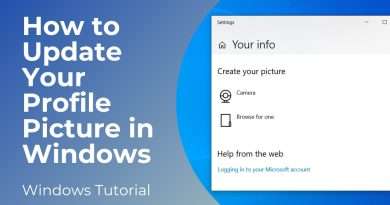What is the WDAGUtilityAccount in windows 10
** What Is The WDAGUtilityAccount in windows 10?
Many people asking What Is The WDAGUtilityAccount in windows 10 user accounts, is it a malware, trojan horse, some type of virus .
** How do you find this account?
When Type the « net user » command « cmd » or looking for users in Windows 10 Computer Management, you might notice an account named WDAGUtilityAccount and asking if your computer was hacked.
There are many user accounts come with Windows, and WDAGUtilityAccount is one of them.
** What is WDAGUtilityAccount ?
WDAGUtilityAccount is part of the Windows Defender Application Guard/ windows application guard.
Windows Defender Application Guard is more like a firewall or a virtual environment for Microsoft Edge. When activated, you can safely browse the webites in a new session without fear of ransomware and any malware types.
So, Don’t worry the WDAGUtilityAccount is not malware or anything malicious and should be left alone. It’s not recommended to delete the account either. We can, however, enable, disable, or change some of the settings.
** How to Change Windows Defender Application Guard Settings ?
You can access the settings for the WDAGUtilityAccount in Windows 10 by pressing the Windows Key + X and click on Computer Management, Expand System Tools, find Local Users and Groups then Users and double click on WDAGUtilityAccount.
« You will find all the needed information about WDAGUtilityAccount. »
** How to Enable or Disable Windows Defender Application Guard ?
We need to open Programs and Features, by pressing the Windows Key + S and start typing in Turn Windows features on and off and click on it.
Scroll down, find, and check the box next to Windows Defender Application Guard.
Windows will take a seconds to apply the changes, then ask to reboot your computer. accept now, or select Don’t Restart to restart at your convenience.
To use Windows Defender Application Guard while using Microsoft Edge, click the three dots in the top right corner and click on New InPrivate window.
You will know you’re in the right session by the bright red tab in the top left, as well as a red line across the top of the browser. Close the browser at any time to end the session and return to Edge or your favorite browser.
Views : 8644
windows 10