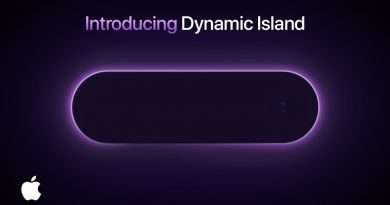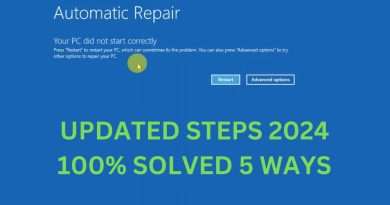USB Install MFCL2759DW – Macintosh
Learn how to set up your Brother MFC-L2759DW laser printer with a USB connection in this tutorial.
Models covered:
Brother MFCL2759DW
This video is for Macintosh users, for the Windows version click: https://www.youtube.com/watch?v=jVYTSiLlpv4
For more videos, tutorials, and FAQs visit our support site at: http://www.brother-usa.com/support
Quick Links / Table of Contents:
Intro 00:00
Models covered 00:10
Connect the cable – 00:20
Add printer in OS – 00:38
AirPrint driver – 01:03
Install iPrint&Scan – 01:42
Transcript:
Welcome. Today we’re going to learn how to install your Brother MFC-L2750DW on a wired network.
This video will cover multiple models and operating systems even though your machine may not match the model on the screen the overall process will be the same. (Covers HL-L2395DW and MFC-L2750DWXL network setup too.)
We will begin by connecting by connecting your machine to a computer with a USB cable. Cable lengths of over six feet are not recommended. Verify that your machine is powered on.
Now that your machine is connected, you’ll need to add the printer in the operating system. In the top left corner by click the Apple icon. Then click System Preferences. Next, double-click Printers & Scanners
Click the + plus button located below the printers list. Your machine should now display in the Add Printers window.
Select your Brother machine from the list. In the use dropdown verify that AirPrint has been selected. Then click Add.
If your machine is not found it is most likely due to an error in device discovery protocols. You will need to reboot your computer, the Brother machine, and attempt device discovery again.
Once added, your Brother machine is ready to print.
If your model features a scanner you will need to download the Brother iPrint&Scan app in order to scan to your computer.
From the Finder, navigate to Applications and then App Store. In the search box type brother iprint&scan. Then press Enter. On the listing for iPrint&Scan click get or the cloud icon.
After the download is complete, click Open. Click OK on the privacy agreement. and then click Select your Machine.
Verify the connection is set to USB. Select your model, then click OK
Click OK again
All the functions your machine supports will be displayed in the iPrint&Scan window. You are now ready to scan and print
For more Tutorials, FAQ’s and Videos, visit us at brother-usa.com/support
Thank you for choosing Brother
Customers also searched:
Brother MFC L2759DW USB Macintosh
Views : 206
macintosh