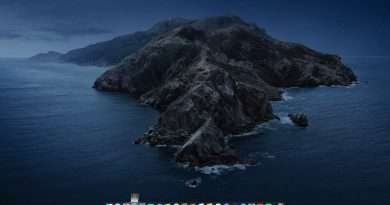Unreal Engine 5 on Linux: compile source code + import assets from the Epic Games Launcher
In this video I’m going to demonstrate how I did a full Unreal Engine 5 installation on my Linux system (Linux Mint). I will cover the following steps:
– Request access to the UE source code through the Epic website
– Clone Unreal Engine’s source code
– Compile the cloned source
– Create a sample project and import a Quixel asset
– Configure Lutris to be able to install the Epic Games Launcher
– Tweak the Epic Games Launcher so it can recognize our UE installation
– Import assets from the Epic Games Launcher
Useful resources:
Create a Github account: https://github.com/
Create an Epic account: https://www.epicgames.com/
Guide on how to request source code access: https://www.unrealengine.com/en-US/ue4-on-github
Epic’s Github page: https://github.com/EpicGames/UnrealEngine
Guide on how to compile the engine on Linux: https://github.com/EpicGames/UnrealEngine/blob/release/Engine/Build/BatchFiles/Linux/README.md
Lutris website: https://lutris.net/
Liquorix website: https://liquorix.net/
🔤 Text version of the video:
https://davidserrano.io/unreal-engine-5-on-linux-compile-source-code-import-assets-from-the-epic-games-launcher
🔵 Follow me for more content like this:
Tweets by svprdga
https://hashnode.com/@svprdga
https://dev.to/svprdga
https://mastodon.social/@svprdga
https://davidserrano.io/
⏳ Timecodes:
00:00 – Introduction
01:32 – Request access to the source code
02:15 – Clone the project
02:57 – Compile Unreal Engine
04:15 – Launch the editor
04:52 – Create a sample project
04:42 – Add a Quixel asset
04:47 – Install Epic Games Launcher through Lutris
08:06 – Install Liquorix with fsync support
08:54 – Tweak the Epic Games Launcher to detect our Unreal Engine projects
10:14 – Open the Launcher and import an asset to a project
10:34 – Nanite & lightning
11:37 – Final words
Views : 18731
linux