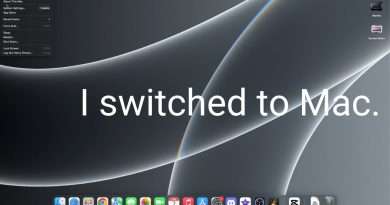MacOS Ventura: How To Install GIMP Image Editor On Mac/MacBook
Learn how to install the GIMP image editor on MacBook and Mac.
GIMP, or GNU Image Manipulation Program, is a powerful and free image editing software available for Mac. It provides a wide range of tools and features that allow users to manipulate, retouch, and enhance their digital images with precision and creativity.
With GIMP, Mac users can perform tasks such as photo editing, graphic design, image composition, and more. Whether you’re a professional graphic designer or a casual photo enthusiast, GIMP has all the tools you need to bring your creativity to life.
To Install GIMP On Mac/MacBook:
1: Open your preferred web browser on your Mac or MacBook. Go to the official GIMP website by typing « https://www.gimp.org » in the address bar and hit Enter.
2: Once you’re on the GIMP website, navigate to the Downloads section. Look for the version of GIMP compatible with macOS and click on the download link. Wait for the download to complete. The GIMP installer file should be saved in your Downloads folder by default.
3: Locate the downloaded GIMP installer file (usually named something like « gimp-2.x.x-x.dmg ») in your Downloads folder. Double-click the installer file to open it. This will mount the disk image and display its contents.
4: In the disk image window, you’ll see the GIMP application icon. Drag and drop the GIMP icon into your Applications folder. This will start the installation process. Depending on your macOS settings, you may be prompted to enter your administrator password to authorize the installation. Provide the necessary information and click OK.
5: The installation progress will be displayed. Wait for the installation to complete. It may take a few minutes. Once the installation is finished, go to your Applications folder. You should see the GIMP application icon there.
Timestamps
0:00 – Introduction
0:20 – Download the GIMP installer
1:50 – Install GIMP on MacBook
2:35 – Launch GIMP application
3:20 – Conclusion
Galaxy S23 Ultra DUAL SIM 256GB 8GB Phantom Black:
https://amzn.to/3IneO8x
Galaxy S23 Ultra DUAL SIM 256GB 8GB Green:
https://bit.ly/3xagLyr
Samsung Galaxy A14 (Factory Unlocked):
https://amzn.to/42qe7TO
—–My Gear for Youtube videos—–
Main Camera (iPhone 13 pro): https://amzn.to/3GZztve
Tripod: https://amzn.to/35acqRa
Cell Phone Tripod Adapter: https://amzn.to/3v3wFuI
Lights: https://amzn.to/3vkoGK7
As full disclosure, I use affiliate links on this channel, and purchasing through these links earns me a small commission. The price you pay will be the same!
Website: https://www.webproeducation.org
Facebook: https://www.facebook.com/webproeducation.org
Twitter: https://twitter.com/WebPro_E
Instagram: https://www.instagram.com/webproeducation/
Views : 3351
macintosh installer