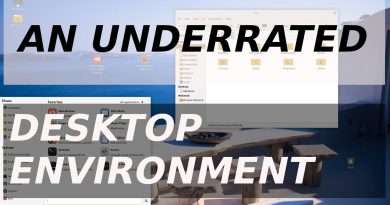Install/Add Microsoft Store to Windows 10 LTSB/LTSC/ANY Version [2023]
This video shows you how to add/install Microsoft Store for those who are running Windows 10 LTSB/LTSC. However, if you are on ANY other Windows 10/11 version and you’ve uninstalled the Store by accident, you can also use this method to get back the app.
Windows 10 LTSC (formerly known as LTSB) is the lightest, fastest and most stable version of Windows. It doesn’t include inbox apps, so you might notice that there’s no Microsoft Store as well. And without the Microsoft Store app, you won’t be able to install UWP or PWA apps from the Store.
Here are the steps on how to add/install/reinstall Microsoft Store:
1. First of all, download the tool from here: https://github.com/kkkgo/LTSC-Add-MicrosoftStore/archive/master.zip
2. Next, extract the contents of the ZIP file into any location you like, i.e. Downloads.
3. Now, turn on the Developer mode.
FOR WINDOWS 10: This setting is available in the Settings app. To access it, head to Settings Update & Security For Developers and select “Developer mode”. Hit the « Yes » button once the confirmation prompt shows up.
FOR WINDOWS 11: This setting is available in the Settings app. To access it, head to Settings Privacy & Security For Developers and select “Developer mode”. Hit the « Yes » button once the confirmation prompt shows up.
4. Right-click on the Add-Store.cmd to run the file as administrator. You may see some errors, but just ignore them.
5. After the tool finishes its job, restart your computer to complete the installation.
After the reboot, you should see the Microsoft Store app installed on your PC.
USEFUL TIPS FROM THE DEVELOPER:
If you do not want App Installer / Purchase App / Xbox identity, delete each one appxbundle before running the tool. However, if you plan on installing games or any app with in-purchase options, you should include everything.
If the store is not working, reboot your PC. Still having this issue? Just open the Command Prompt as the administrator and run the following command, then reboot your system once again: PowerShell -ExecutionPolicy Unrestricted -Command « & {$manifest = (Get-AppxPackage Microsoft.WindowsStore).InstallLocation + ‘AppxManifest.xml’ ; Add-AppxPackage -DisableDevelopmentMode -Register $manifest} »
➤ MORE INFORMATION & RESOURCES:
✓ https://github.com/kkkgo/LTSC-Add-MicrosoftStore
Views : 138
windows 10