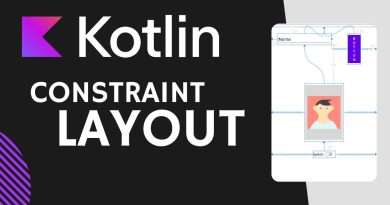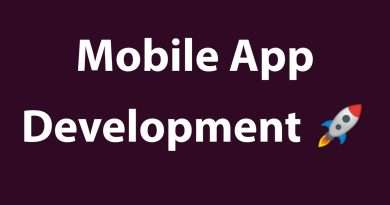How to Use the Debugger in Android Studio / IntelliJ IDEA
In this video we will learn how to use the Android Studio (IntelliJ IDEA) debugger to find logical bugs in our code.
With the debugger we can set breakpoints, step through our code line by line, examine and change variables at runtime, inspect frames and threads, evaluate expressions and code fragments and much more.
We will learn how to use the « step over », « step into », « step out », « run to cursor », « smart step into », « force step over », « force step into » and « force run to cursor » buttons, how to add watches and use « set value » to change variables at runtime, how to set conditions on breakpoints, create expection breakpoints and disable breakpoints temporarily, how to observe the debugging overhead, how to resume the app, how to attach the debugger to a running process and more.
Also check the related debugging blog post:
5 Tips That Will Help You Find That Bug
IntelliJ IDEA Debugger documentation (very detailed):
https://www.jetbrains.com/help/idea/debugging-code.html
Android Debugger documentation (if you encounter problems):
https://developer.android.com/studio/debug/
____________________
💻 Find the BEST programming tutorials on TutHub:
https://tuthub.io
⭐ Get my MVVM Caching Course now:
https://codinginflow.com/caching
❗ Subscribe to the channel:
https://www.youtube.com/c/codinginflo…
📨 Subscribe to the Coding in Flow newsletter:
https://codinginflow.com/newsletter
❓ Join our free developer community:
https://discord.gg/TSnMvmc
📣 Follow Coding in Flow on other sites:
Facebook: https://www.facebook.com/codinginflow
Instagram: https://www.instagram.com/codinginflow
TikTok: https://www.tiktok.com/@codinginflow
Twitter: https://twitter.com/codinginflow
Github: https://github.com/codinginflow
💰 Business requests, sponsoring, etc.: info@codinginflow.com
Views :44147
android studio