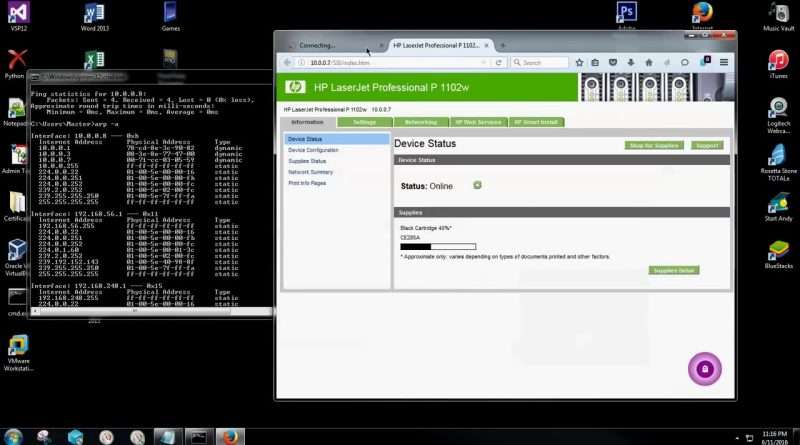How to Map a Printer – Find a Printer IP Address – LOCAL/NETWORK – #1 Way Pro's Won't Tell You
Ever wonder how to map your printer after tireless hours of dealing with tech support? NO MORE! Here’s my #1 way to map a printer by it’s IP address. (CLICK SHOW MORE FOR ALL STEPS WRITTEN OUT)
Support & Follow Me On Facebook: https://www.facebook.com/CyberPunkTube
Support & Follow Me On Twitter: https://twitter.com/CyberPunkTube
My Official Website: http://CyberPunkTube.com
Step 1, type: CMD
Step 2, type: IPCONFIG
Step 3, type: PING (IPV4address number here no brackets)
Step 4, type: ARP -A
Step 5: Open your web browser and input all DYNAMIC TYPE IP’s ONLY
Step 6: Type in all the dynamic IP’s ONLY until your printer page populates
Step 7, once you have the correct number, open cmd prompt back up and type: CONTROL PRINTERS
Step 8: Click « Add a printer, » or right click and click « Add a printer »
Step 9: Click « Add a Local printer »
Step 10: Select the box « Create a new port » then under « Type of Port: » move it to Standard TCP/IP Port and click next
Step 11: Type in the Port we found for our printer from the dynamic addresses and hit Next
Step 12: Install selected driver and hit next
Step 13: Name it whatever you want and hit next
Step 14: Sharing it is up to you! Then hit next
Step 15: Print a test page and you’re all set!
Hope you enjoyed! Like, Subscribe, Share or ask any questions you have!
Views : 267979
ipv4