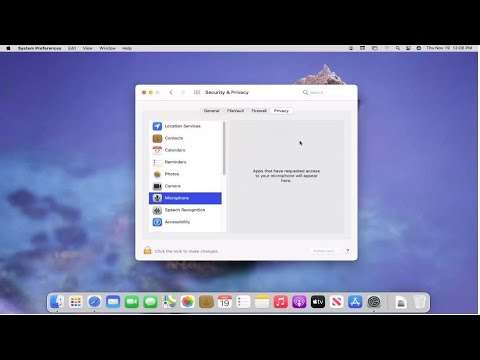How To Manage Apps Accessing Your Mac's Camera and Microphone [Tutorial]
How To Manage Apps Accessing Your Mac’s Camera and Microphone [Tutorial]
Allow accessibility apps to access your Mac
When a third-party app tries to access and control your Mac through accessibility features, you receive an alert, and you must specifically grant the app access to your Mac in Security & Privacy preferences.
If you’re familiar with an app, you can authorize it by clicking Open System Preferences in the alert, then selecting the tick box for the app in the Privacy pane. If you’re unfamiliar with an app or you don’t want to give it access to your Mac at that time, click Deny in the alert.
Issues addressed in this tutorial:
disable camera MacBook
disable camera mac terminal
disable camera on MacBook Pro
disable camera macOS
how to disable mac camera
disable camera on mac
disable camera on MacBook
disable mic MacBook
disable mic macOS
This tutorial will apply for MacBook Pro, Air, Mini’s running the macOS operating system. This tutorial was performed on a macOS Big Sur system.
Views : 164178
macintosh