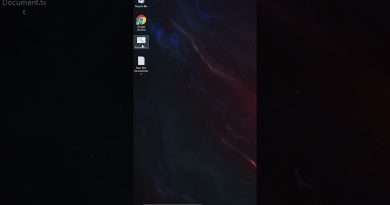How to Install Windows 10 from USB | windows kaise install kare | windows 10/11/8.1/7 installation
How to Install Windows 10 from USB | windows kaise install kare | windows 10/11/8.1/7 installation
Step by Step Guide Installing Windows on Your Computer
Windows Installation Aasan Steps Hindi Mein
ABOUT THIS VIDEO
——————————–
Dosto Aaj Ke Is Video Me Mai Aapko windows install kaise kare ye btane wala hu
Installing Windows on a computer typically involves the following steps:
1. Obtain a Windows installation disc or USB drive: You can purchase a physical copy of the Windows installation disc from a retailer or download the installation media from the Microsoft website and create a bootable USB drive.
2. Backup important files: Before installing Windows, it’s essential to back up any important files, photos, documents, or data from your computer.
3. Insert the installation media: Insert the Windows installation disc or USB drive into your computer’s CD/DVD drive or USB port.
4. Boot from the installation media: Restart your computer and enter the BIOS setup by pressing the designated key, such as F2 or Delete, during the boot process. In the BIOS, change the boot order to prioritize the installation media (CD/DVD or USB). Save changes and exit the BIOS to restart the computer.
5. Start the installation process: Once the computer boots from the installation media, follow the on-screen instructions to start the installation process. Choose the language, time and currency format, and keyboard or input method.
6. Enter the product key: You will be prompted to enter a 25-character product key. Enter the key to continue with the installation.
7. Select the installation type: Choose either a clean installation or an upgrade from the previous version of Windows.
8. Partition the hard drive: If you’re doing a clean installation, you’ll need to partition the hard drive. You can create new partitions or delete existing ones.
9. Install Windows: After partitioning, the installation process will begin. Follow the on-screen instructions to complete the installation process, including choosing the operating system edition, accepting the license agreement, and setting up user accounts and passwords.
10. Install device drivers and updates: After Windows is installed, you will need to install the device drivers for your computer’s hardware, such as the graphics card, sound card, and network card. You should also install any updates and security patches to ensure that your computer is up-to-date.
Once the installation is complete, your computer will be ready to use with the new Windows operating system.
Your Qiaros ?
===========
Install windows 10 usb
Install windows 10
Windows installation
Windows install from usb
Windows installation tutorial
Windows installation tutorial On Youtube
Windows installation step by step
Windows install kaise kare
How to install windows 10
Install windows
Windows install
Windows install kaise kare
how to install windows 10 from pendrive
how to install windows 10 from usb
how to install windows 10
how to install windows 10 in laptop
how to clean install windows 10
windows 10 kaise install kare
windows 10 kaise install kare free me
windows 10 installation step by step
install windows 10 from usb
install windows 10 on new pc
pendrive se window 10 kaise install kare
usb se windows install kaise kare
usb se windows 10 install kaise kare
So I Hope All Your Queries Solved Through This Video But Still if You Have any Query Please Comment in The Comment Box…
#WindowsInstallationTutorial #InstallWindows #WindowsInstallation #WindowsInstallationGuide #WindowsInstallationVideo #WindowsInstallationSteps #HowToInstallWindows #WindowsInstallationProcess #WindowsInstallationFromUSB #WindowsInstallationFromDVD #WindowsInstallationWalkthrough #WindowsInstallationDemo #WindowsInstallationHelp #WindowsInstallationAssistance #WindowsInstallationInstructions #WindowsInstallationTips #WindowsInstallationTricks #WindowsInstallationBestPractices #WindowsInstallationTutorialForBeginners #abinashtechmore #avinashverma
=================================================
Aaajao Mere Social Media Platforms Pr :-
=================================================
INSTAGRAM :- https://www.instagram.com/avinashvermavlog/
FACEBOOK :- https://www.facebook.com/avinashvermavlog
YOUTUBE :- https://youtube.com/@AvinashVermaVlog
Contact For business :- Contactwithavinash@gmail.com
=================================================
« If You Enjoyed This Video, Please Give Us A Like, Share It With Your Friends And Subscribe To Our Channel. Your Support Is Greatly Appreciated And It Helps Us To Continue Creating Valuable Content For You. And Don’t Forget To Click On The Bell Icon To Get Notified Every Time We Upload A New Video. Thank You For Watching And For Your Support! »
——————————————————————————-
Thank You For Watching
——————————————————————————-
Views : 33
windows 10