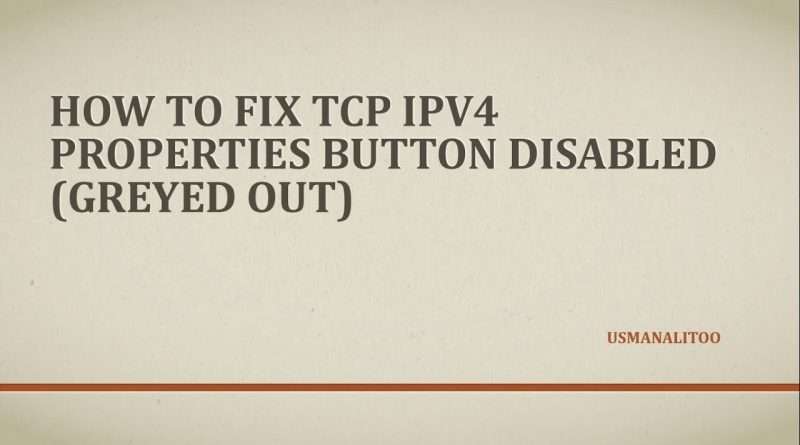How to Fix tcp ipv4 properties button disabled (greyed out)
How to Fix tcp ipv4 properties button disabled (greyed out). How to Fix While your Windows tcp ipv4 properties button not open. if you want How to Fix tcp ipv4 properties button disabled problem.
Method 1
Sometime due to malware TCP ipv4 properties button disabled. So please scan your system with Norton, ESET Nod32 or Kaspersky Antivirus step by step. After that your problem solved.
If your problem not solved then use next Methods Step by Step.
Method 2
To open a command prompt Run as Administrator and type the following command step by step and hit enter
netsh winsock reset
netsh interface ipv4 reset
netsh interface ipv6 reset
So Please Restart the computer for changes to take effect.
Method 3
Reset TCP/IP
To open a command prompt Run as administrator. Enter the following command, and then press Enter:
netsh int ip reset c:resetlog.txt
Note If you don’t want to specify a directory path for the log file, run the following command instead:
netsh int ip reset resetlog.txt
After that Restart the computer.
Method 4
1) Click on start button
2) Type MSCONFIG in the search box and then either press enter on your keyboard or double-click on the MSCONFIG program that appears in the search results.
3) then go to Services tab and find « Datamngr Coordinator » uncheck it select OK and after then restart your computer. Now IPv4 and IPv6 properties should be enabled.
This problem is due to unwanted browser toolbars/extensions. So please remove unwanted toolbars/extension. It is big risk your system security. Some unwanted toolbars/extension hijack Your system.
Views : 24025
ipv4