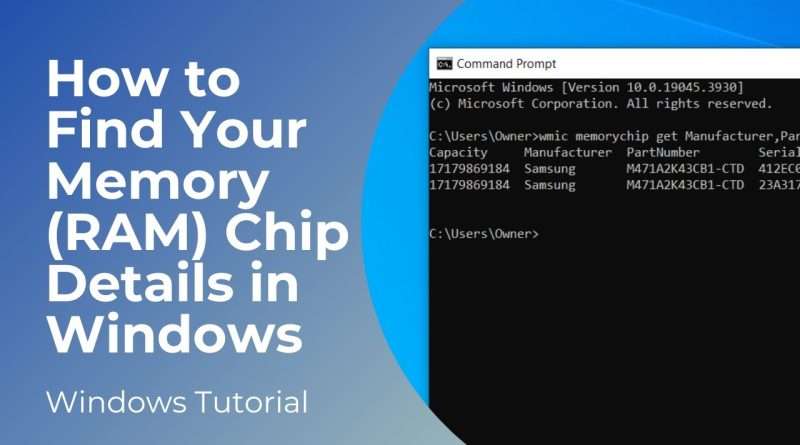How to Find Your Memory (RAM) Chip Details in Windows 10
In today’s tutorial, I’m going to show you how to find out your memory chip details in Windows.
Finding out your memory chip details is important, especially if you’re trying to get the serial number for your RAM, or maybe you’re wanting to get the part number for your RAM, so you can purchase more RAM, or replace faulty RAM sticks. Whatever the reason is, finding out the details of your computer’s RAM is important.
*To get started:*
1. Go into the Windows start bar, and type in “Command Prompt” and open the Command Prompt application.
2. Now enter the following command “wmic memorychip get Manufacturer,PartNumber,SerialNumber,Capacity”.
3. Now hit the enter key on your keyboard.
4. Your computer’s RAM will now be displayed.
5. As you can see, my laptop has 2 RAM sticks, and they’re made by Samsung and each has 17GB of memory. You can also see that the part number is displayed, and if I open up Google and search for the part number, we can see the RAM for sale.
And it’s as easy as that, finding your computer’s memory chip details is a simple task to perform.
#ram #memory #speed #computer #windows #windows10 #windows11 #cmd #commandprompt
Views : 38
windows 10