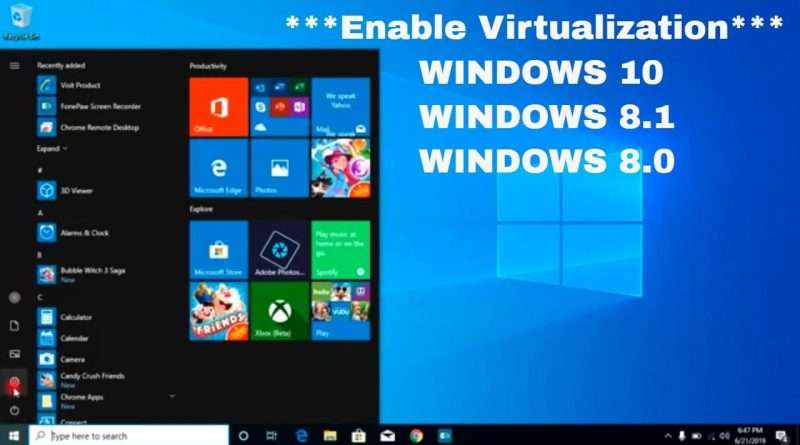How to enable Virtualization (VT-x) in Bios Windows 10 *** NEW ***
How to enable Virtualization (VT-x) in Bios Windows 10 | UEFI Firmware Settings | 2019
To enable Virtual Technology or VT-x in a normal windows 8/8.1/10 and to go to BIOS/UEFI Firmware Settings you go to Change PC Setting — Update and Recovery — Recovery — Click Restart in Advanced Options — After Restarting — Troubleshoot — Advanced Options — UEFI Firmware Settings and then you directly go to BIOS and in Configuration you will find Virtual Technology and enable it.
BUT, in some laptops you will not find the option UEFI Firmware Settings in Advanced Options, in those cases there is a direct button to go to BIOS. For Example, in Lenovo G Series there is a Novo Button. After shutting down your laptop you click the Novo Button to go directly to BIOS.
***************************************
Here’s a list of common BIOS keys by brand. Depending on the age of your model, the key may be different.
ASRock: F2 or DEL
ASUS: F2 for all PCs, F2 or DEL for Motherboards
Acer: F2 or DEL
Dell: F2 or F12
ECS: DEL
Gigabyte / Aorus: F2 or DEL
HP: F10
Lenovo (Consumer Laptops): F2 or Fn + F2
Lenovo (Desktops): F1
Lenovo (ThinkPads): Enter then F1.
MSI: DEL for motherboards and PCs
Microsoft Surface Tablets: Press and hold volume up button.
Origin PC: F2
Samsung: F2
Toshiba: F2
Zotac: DEL
Views : 2185528
windows 10
Source by Triple-A Tech Solutions