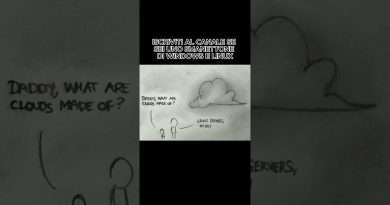How to Create a Windows Virtual Machine in Linux With KVM
Setting up a Windows virtual machine in Linux with KVM is better than dual-booting. Here’s how to get started.
Links:
Windows 10 (Free) – https://www.microsoft.com/en-in/software-download/windows10
Commands:
grep -Ec ‘(vmx|svm)’ /proc/cpuinfo
sudo apt install qemu-kvm libvirt-daemon bridge-utils virt-manager
sudo pacman -S qemu libvirt bridge-utils virt-manager
sudo dnf install @Virtualization
sudo systemctl enable libvirtd
sudo systemctl start libvirtd
sudo systemctl status libvirtd
sudo usermod -aG libvirt $(whoami)
sudo usermod -aG kvm $(whoami)
Chapters:
0:00 Intro
0:23 Install KVM packages On Debian and Ubuntu-based distributions
3:14 Install KVM packages On Arch Linux and its derivatives
6:03 Install KVM packages on Fedora and RHEL
7:37 Enable and Start the libvirt daemon
8:38 Download the Windows 10 ISO
10:32 Create a New KVM & Install Windows 10 Using virt-manager
12:03 End screen
What you will learn:
1. How to run a Windows virtual machine alongside Linux
2. Install and Configure the Necessary KVM Software
a. How to check if your CPU supports virtualization and whether it’s enabled on your system
b. How to install the required KVM packages from your distro’s repositories
c. How to install the required KVM packages On Debian and Ubuntu-based distributions
d. How to install the required KVM packages On Arch Linux and its derivatives
e. How to Install KVM packages on Fedora and RHEL
f. How to enable and start the libvirt daemon
g. How to Check whether libvirtd is running properly
h. How to Check whether libvirtd is active or inactive
i. How to add your user to the libvirt and kvm groups
3. Download the Windows 10 ISO
a. How to create a virtual machine
b. How to download the Windows 10 ISO file that you’ll use to boot the VM
4. Create a New KVM & Install Windows 10 Using virt-manager
a. How to Launch Virtual Machine Manager
b. How to Create a new virtual machine
c. How to Specify the amount of memory and CPU cores you want to allocate to the virtual machine
d. How to Enable storage for this virtual machine
e. How to specify the size of the disk image
Song: AgusAlvarez & Luke Bergs – Soldiering On
Music provided by Vlog No Copyright Music
Video Link: https://bit.ly/46bAMUg
Song: x50 – Be With U (Vlog No Copyright Music)
Music promoted by Vlog No Copyright Music.
Video Link: https://www.youtube.com/watch?v=M-3aYOK1VQU&t=0s
Song: Oshóva – Nature’s Voice (Vlog No Copyright Music)
Music promoted by Vlog No Copyright Music.
Video Link: https://www.youtube.com/watch?v=PBJUD6iixCU&t=0s
#computerEverywhere
Views : 30
linux