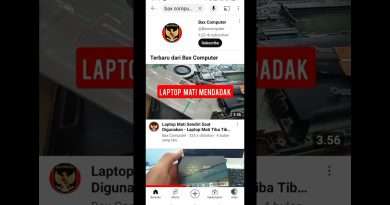How to Avoid Outlook Performance Issues
For an Outlook user, it is important to understand how to use various features of Outlook as also how to keep it working at its peak. Since many users use the offline folders feature, users should understand what could cause problems in these files, how they affect the performance of Outlook and what they can do to avoid them.
Using Outlook OST files can prove to be of great advantage to users who have a mailbox on the Exchange server as they provide them the facility to work with Exchange data even if they are offline. Any changes that the users make in the data are then updated in the server mailbox through a convenient synchronization process. However, as one keeps using Outlook frequently, there are certain performance issues that arise, particularly with the offline folders – OST files – used to store Outlook data. Some of these performance problems arise due to simple mistakes that users make either while working with Outlook or while shutting it down. By understanding what steps should be taken, performance problems can be resolved and corruption issues avoided, which would otherwise require running an Exchange recovery process.
One of the most common problems that occur with Microsoft Outlook 2007 – and which not many users are aware of – is that the application does take longer than other applications to shut down. This is the root of many other problems. Since Outlook takes so long while shutting down, the user, especially a beginner, feels that the application or the system has frozen and may actually force a shut down. However, Outlook may not have shut down completely till then and some of the OST files may still have been open, when the computer was shut down. This kind of unexpected termination can cause damage to the OST files leading to loss of Exchange data and requiring you to carry out an Exchange recovery process.
Fortunately, Outlook marks any files that were open during a sudden Outlook shut down as suspect, and automatically performs a reconciliation and repair process. Users who are not aware that this reconciliation process is taking place may wonder at the slow response time of Outlook. In fact, it is found that many of them become concerned after 10-15 minutes and reboot their machines hoping that this will solve the problem and allow Outlook to work faster. However, unless the reconciliation process is complete, Outlook may not allow the user to access the necessary OST files at all putting the user in a real quandary.
It is therefore very important that all users of Outlook 2007 be made aware of the fact that unknown to them, Outlook may want to check the integrity of the OST files and if there is any problem with them, may also carry out a quick Exchange recovery. In fact, Outlook actually displays a small gear icon to indicate to the user that a reconciliation and repair process is underway. Since this is a small icon and displayed only in the status bar, many users do not even notice it in the first place. If Outlook starts to behave slowly they should immediately see if a gear icon is being displayed which indicates that a repair process is in progress. Usually, once this process is over, you should be able to access your OST files and Outlook should behave as usual.
Sometimes, the slow behavior of Outlook is indicative of corruption in the OST files and you may need to use more sophisticated tools to carry out an Exchange recovery. Advanced Exchange Recovery is one such tool that can be used to quickly repair damaged OST files to minimize the amount of data lost.
Product can be found at http://www.exchange-recovery.com/