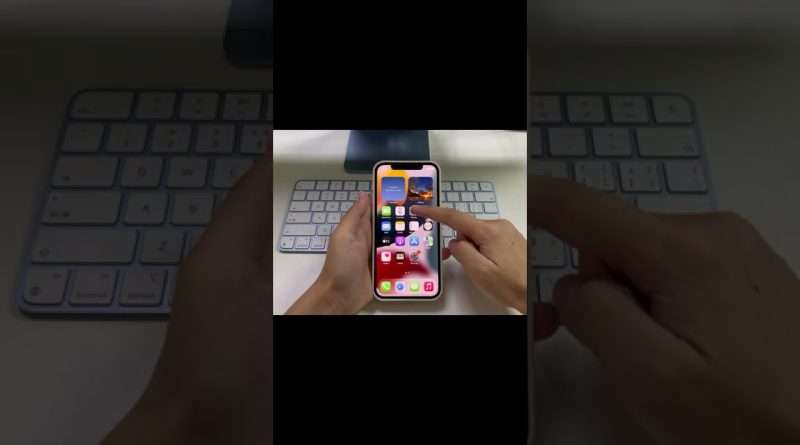How to Airdrop Photos from iPhone 13 to Mac #shorts
Learn how to Airdrop photos from iPhone to Mac.
More guides here: https://www.appgeeker.com/
Before you begin:
1. Place your iPhone nearby your Mac.
2. Enable Bluetooth, Wi-Fi and Airdrop on your iPhone and Mac
3. Set Airdrop to accept from Everyone.
Note: If you Airdrop photos to the Mac that is using the same Apple ID as your iPhone, you won’t see an option to Accept or Decline. It’ll automatically get sent to your device.
If you have a large number of photos to transfer, Airdrop can be time consuming. iPhone Data Transfer may be worth a try.
Download iPhone Data Transfer by visiting this link:
https://www.appgeeker.com/iphone-data-transfer.html
For more tutorials like this, you can subscribe to us.
#Airdrop #Airdropphotosfromiphonetomac #apple #shorts
Views : 28054
macintosh