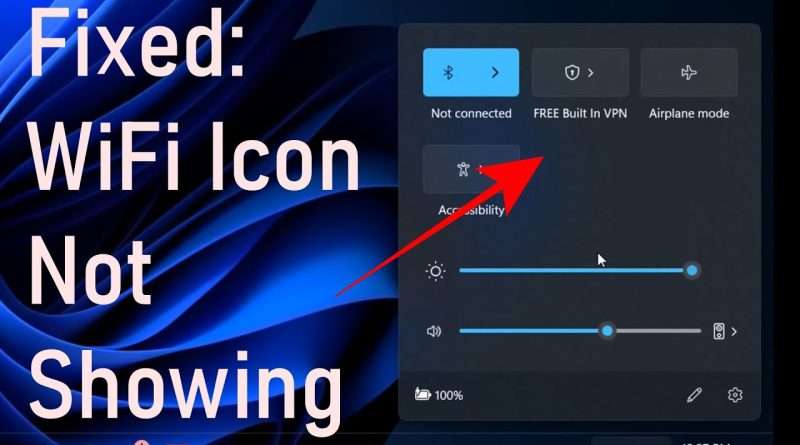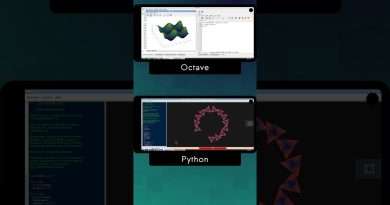[Fixed] Wi-Fi Icon Not Showing Windows 11/10
In today’s Video, we will help you if your Windows 11/10 PC is not showing a WiFi icon.
First up: Right-click on the Windows icon at the bottom-left.
From there, Open System.
Next: Click on Bluetooth & Devices, then back on System again.
Scroll down until you see Troubleshoot—click that.
Find Other troubleshooters and give that a click too.
You’ll see an option for Internet Connection—on the right of it, there’s a Run button.
Click on that to start diagnosing what’s up.
Once that’s done, it might tell you something like VMware network adapter doesn’t have a valid IP address.
If that pops up, no worries, just ignore it.
If you’re still stuck:
Go back to Network & Internet.
Find Wi-Fi, then look for the option to enable/disable your adapter.
What you need to do: Right-click on the Wi-Fi adapter, disable it for a few seconds, then enable it again.
You can also press Windows key + R, type ncpa.cpl, hit OK, and disable the adapter from there.
This should bring your Wi-Fi back, no sweat! If not, just give your PC a restart and that should sort it.
Hopefully, this does the trick and brings back the missing WiFi icon! If it helped, make sure you like us and subscribe for more tips.
Follow us on :
Facebook : https://www.facebook.com/techworm.in
Instagram : https://www.instagram.com/techworm_in
Twitter : https://twitter.com/Techworm_in
Views : 1157
windows 10