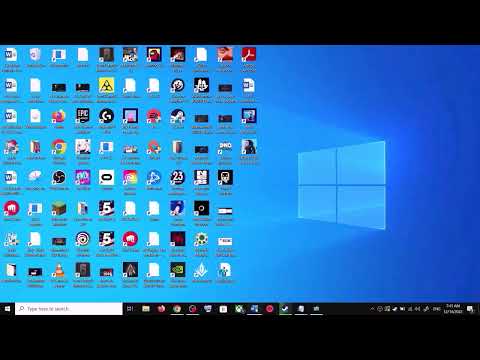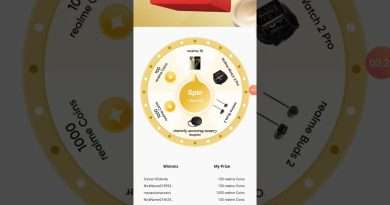Fix Update KB5037768/KB5038285 Not Installing In Windows 10 PC
Fix Cumulative Update for Windows 10 KB5037768/KB5038285 Not Installing/Downloading,Fix Error Code When Installing Update KB5037768/KB5038285 In Windows 10
Step 1) Run Update Troubleshooter
Step 2) Use Windows 10 Update Assistant
https://www.microsoft.com/en-us/software-download/windows10
Step 3) Reset Windows Update Components
SC config trustedinstaller start=auto
net stop bits
net stop wuauserv
net stop msiserver
net stop cryptsvc
net stop appidsvc
Ren %Systemroot%SoftwareDistribution SoftwareDistribution.old
Ren %Systemroot%System32catroot2 catroot2.old
regsvr32.exe /s atl.dll
regsvr32.exe /s urlmon.dll
regsvr32.exe /s mshtml.dll
netsh winsock reset
netsh winsock reset proxy
rundll32.exe pnpclean.dll,RunDLL_PnpClean /DRIVERS /MAXCLEAN
dism /Online /Cleanup-image /ScanHealth
dism /Online /Cleanup-image /CheckHealth
dism /Online /Cleanup-image /RestoreHealth
dism /Online /Cleanup-image /StartComponentCleanup
Sfc /ScanNow
net start bits
net start wuauserv
net start msiserver
net start cryptsvc
net start appidsvc
Name it Wufix.bat
Right-click on the Wufix file and click Run as administrator
Restart your PC
Step 4) Use Media Creation Tool
https://www.microsoft.com/en-us/software-download/windows10
Some PCs might not have a recovery partition that is large enough to complete this update. Because of this, the update for WinRE might fail. You will receive the error message, « Windows Recovery Environment servicing failed.
Manually resize your partition by 250 MB
reagentc /info
reagentc /disable
diskpart
list disk
sel disk 0
list part (to find out which partition your operating system is on)
sel part 3 (usually where Windows is installed, often named Primary)
shrink desired=250 minimum=250
sel part 4 (usually the WinRe partition, named Recovery, but it’s best to verify; it’s typically a 500MB partition by default)
Create a new recovery partition
First, check if the disk partition style is a GUID Partition Table (GPT) or a Master Boot Record (MBR). To do that, run list disk. Check if there is an asterisk character (*) in the “Gpt” column. If there is an asterisk character (*), then the drive is GPT. Otherwise, the drive is MBR.
If your disk is GPT, run
create partition primary id=de94bba4-06d1-4d40-a16a-bfd50179d6ac
gpt attributes =0x8000000000000001
If your disk is MBR, run
create partition primary id=27
format quick fs=ntfs label=”Windows RE tools”
list vol
exit
reagentc /enable
reagentc /info
Note: If creation failed or you do not want to extend the WinRE partition, run reagentc /enable to re-enable WinRE.
https://support.microsoft.com/en-us/topic/kb5028997-instructions-to-manually-resize-your-partition-to-install-the-winre-update-400faa27-9343-461c-ada9-24c8229763bf
Views : 890
windows 10