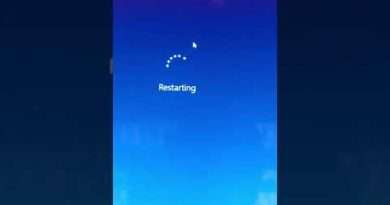Easily fix broken Windows files now with System File Checker
Does using the SFC /Scannow command never work for you? That was the case for me for a long time. That was until I learned the proper way to use it by combining it with DISM. The System File Checker is a very powerful tool that can fix a ton of problems if you use it right. Today, I’ll show you how.
Sponsored links
VIP-SCDKey.com
25% off discount code: CyberCPU
▬ Windows 10 Pro (16USD): https://biitt.ly/vbLzK
▬ Windows 11 Pro(23USD):https://biitt.ly/FAS2Z
▬ Windows 10 Home (15USD): https://biitt.ly/zKc1C
▬ Office 2019 Pro (49USD):https://biitt.ly/XL8Rj
▬ Office 2021 Pro (57USD): https://biitt.ly/2wSZd
Please Like this video and Subscribe to my channel
https://www.youtube.com/cybercpu?sub_confirmation=1
My shirt from the video
https://www.cybercputech.com/productdisplay/have-you-tried-turning-it-and-again
Commands used in Video
DISM
To check Windows image for issues (Doesn’t do repairs)
DISM /Online /Cleanup-Image /CheckHealth
more advanced scan
DISM /Online /Cleanup-Image /ScanHealth
Fix problems
DISM /Online /Cleanup-Image /RestoreHealth
– This might get stuck sometimes. Just wait for it to finish.
use offline image
DISM /Online /Cleanup-Image /RestoreHealth /Source:D:Sourcesinstall.esd
to disable windows update in the scan add (/LimitAccess)
SFC
to just verify run
sfc /verifyonly
to fix run
SFC /scannow
#Fix #Windows #Tech
Views : 369271
windows 10