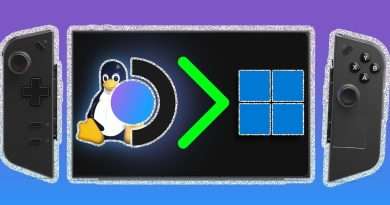Connect this Mac to another Mac in Target Disk Mode
As you know, Disk Drill is already compatible with macOS High Sierra. But, starting with macOS 10.13 non-Apple apps can no longer access your startup disk directly. Here’s the video tutorial that explains how to recover deleted files from your Mac, using your Mac in Target Disk Mode, easily!
If you have two Mac computers with FireWire or Thunderbolt ports, you can connect them so that one of them appears as an external hard drive on the other. This is called Target Disk Mode.
Step #1: Connect the two computers with a FireWire or Thunderbolt cable.
Step #2: On the Mac you want to use as the disk in target disk mode, do one of the following:
– If your Mac is OFF, start it up while holding down the T key.
– If your Mac is ON, choose Apple menu — System Preferences, click Startup Disk, then click Target Disk Mode.
Step #3: Run Disk Drill app on the other Mac
After your local Mac starts up in Target Disk Mode, it appears as a disk icon on the desktop of the other Mac. Run Disk Drill on the host Mac and select the target Mac’s disk in the disk list to start the scan usually as if you are recovering lost data from an external disk.
Step #4: Complete Scan & Recovery
Proceed with file recovery normally. Once done, eject the disk by dragging its icon to the Trash.
You can find more info here: https://www.cleverfiles.com/help/1013-tdm/
Views : 58747
macintosh