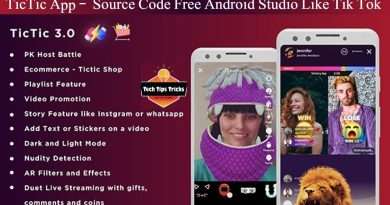Connect Android Device to Windows Computer
In this video tutorial, we guide you through the process of connecting your Android device to a Windows PC using Vysor. Vysor is a powerful tool that allows you to mirror and control your Android device directly from your computer, making it easier to use apps, play games, and manage your phone’s content with the convenience of a larger screen and full keyboard and mouse support.
We start by showing you how to download and install Vysor on your Windows PC. The installation process is straightforward, and we provide step-by-step instructions to ensure you get it right. Next, we walk you through enabling USB debugging on your Android device, a crucial step for establishing a connection between your phone and computer.
Once USB debugging is enabled, we demonstrate how to connect your Android device to your PC using a USB cable. We also cover how to handle any prompts that may appear on your phone during this process. With your device connected, we launch Vysor and show you how to establish a connection, allowing you to see and control your Android screen from your PC.
Throughout the video, we highlight the various features of Vysor, including taking screenshots, recording your screen, and using the Pro version for enhanced functionality like high-quality mirroring and wireless connectivity. By the end of this tutorial, you’ll be able to seamlessly control your Android device from your Windows PC, making your digital life more efficient and enjoyable. Don’t forget to like, subscribe, and share this video if you found it helpful!
Views :330
android studio