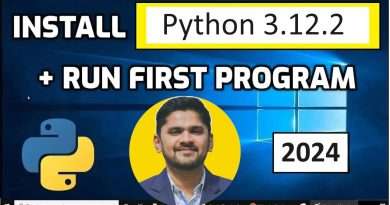Canon PIXMA TS3150 Scan to Windows 10
How to Scan from a Canon TS3150 to Windows 10.
Connect to Wi-Fi : https://youtu.be/2IqDO96XdGU
1. Ensure the printer is on and connected to the Wi-Fi.
2. Open the printer lid
3. Put the item to be scanned on the glass plate.
4. Put the item flush in the corner with arrow
5. Close the printer lid
6. In Windows, click the start button and type « scan »
7. Choose the option « Windows Fax and Scan »
8. Click on « New Scan »
9. The scan box will open, ensure the TS3150 is selected
10. Change any settings you require, then press « Scan »
11. The scanned file will appear.
12. The scanned file will be saved in « Documents – Scanned Documents »
The instructions are similar for the following machines:
TS3120, TS3122, TS3130, TS3140, TS3151, TS3160, TS3170
Views : 1657490
windows 10
Source by Printer Thinker | Basic Printer Help