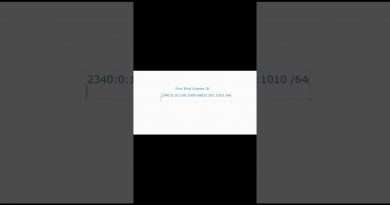Canon | IP Address Settings
In this video, our ProIT team will demonstrate how to easily configure IP address settings, on a Canon copier. For more information or help with your Document Technology Solutions, visit us at www.raymorgan.com or call at 800-640-6065
Requirements:
• Gen 3 or current generation canon copier
How to: Setup Cannon IP Address Settings – PC
1. Open the control panel
2. Select settings registration
3. Select login
4. Default login username: administrator
5. Default password: 7 6 5 4 3 2 1
6. Select ok
7. Select login
8. Select device settings
9. Select the Preferences
10. Select Network
11. Select TCP/IP settings
12. Select ipv4 settings
13. Select IP address settings
14. Find the selection for DHCP
15. Select the clear button
16. Enter on the keypad 192 168 1.25
17. Set your IP address
18. Confirm your subnet gateway
19. Select ok
20. Go up a level
21. Select DNS server address settings
22. Enter your primary and your secondary DNS server
23. Select ok to confirm your settings
24. Select close
25. Reboot the copier for the changes to take effect
Views : 43605
ipv4