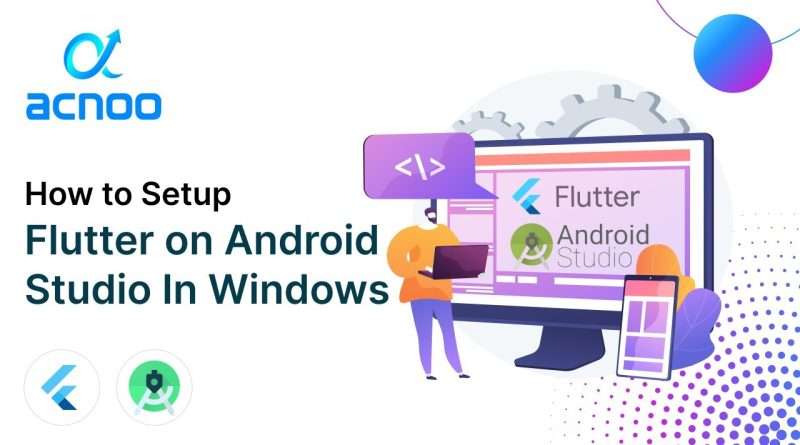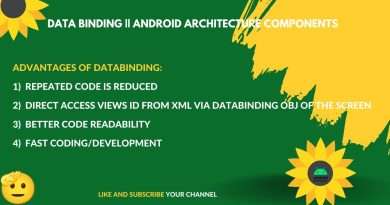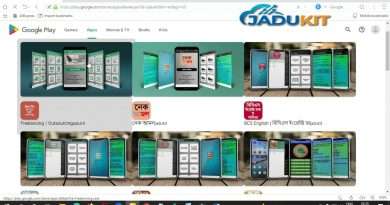How to Setup Flutter on Android Studio In Windows 2024
Welcome to Acnoo! In this tutorial, we’ll guide you through the process of setting up Flutter on Android Studio for Windows. Flutter is a powerful framework for building natively compiled applications for mobile, web, and desktop from a single codebase.
Step 1: Install Android Studio
Firstly, download and install Android Studio from the official website: https://developer.android.com/studio
Step 2: Configure Android Studio for Flutter
Once installed, open Android Studio, go to « Configure, » and select « Plugins. » Search for « Flutter » and « Dart » plugins, then install and restart Android Studio.
Step 3: Install Flutter SDK
Next, download the Flutter SDK from the official Flutter website: https://flutter.dev/docs/get-started/install
Extract the downloaded ZIP file and move the flutter folder to a location on your computer (e.g., C:flutter).
Step 4: Set up Flutter Environment Variables
Add the Flutter/bin directory to your system’s PATH environment variable. This is crucial for running Flutter commands from the command line.
Step 5: Install Dart SDK
Download and install the Dart SDK from https://dart.dev/get-dart.
Step 6: Verify Flutter Installation
Open a command prompt and run flutter doctor to check if everything is set up correctly. Resolve any issues mentioned by the doctor.
Step 7: Create Your First Flutter Project
Use the command flutter create my_first_flutter_app to generate a new Flutter project. Open the project in Android Studio and run it on an emulator or physical device.
Troubleshooting Tips
If you encounter any issues, refer to the Flutter documentation or community forums for solutions.
Make sure your system meets the hardware and software requirements for Flutter development.
Views :11
android studio