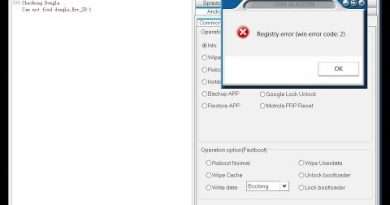10 TOOL 05: Installing Kali Linux in Virtual Box (Cyber Security Udemy Course for free)
Install Kali Linux in VirtualBox | Step-by-Step Guide
In this video, we’ll walk you through the process of installing Kali Linux in VirtualBox. Follow these simple steps to set up your own Kali Linux virtual machine for penetration testing and cybersecurity training.
Download Kali Linux:
Visit the official Kali Linux website.
Download the Kali Linux VirtualBox image.
Install VirtualBox:
Download and install VirtualBox on your host machine.
Import Kali Linux Image:
Open VirtualBox and go to « File » – « Import Appliance. »
Select the downloaded Kali Linux .ova file and follow the prompts to import it.
Configure the Virtual Machine:
Adjust settings like RAM and CPU according to your system capabilities.
Ensure network settings are properly configured.
Start Kali Linux:
Select the Kali Linux VM and click « Start. »
Log in with the default credentials (username: kali, password: kali).
Update and Customize:
Update the system and install additional tools as needed.
Get ready to dive into the world of ethical hacking and cybersecurity with your Kali Linux VM!
#KaliLinux #VirtualBox #CyberSecurity #EthicalHacking #PenTesting #KaliInstall #CyberSecurityTraining #VirtualMachine
Views : 4
cyber security