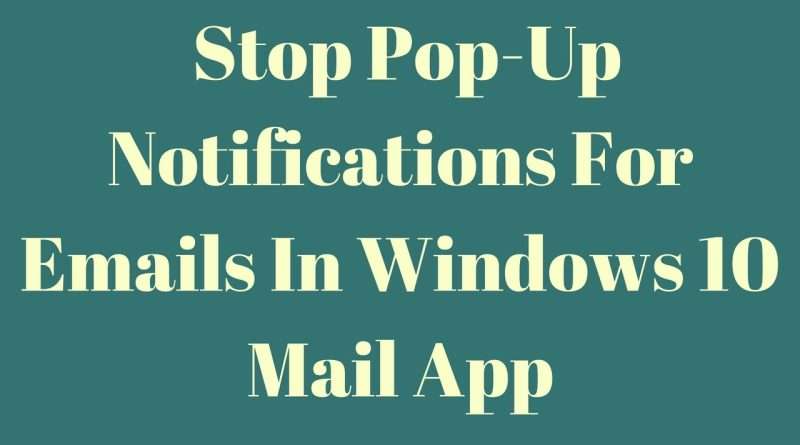How to stop pop-up notifications for emails in Windows 10 Mail app
First of all Open Mail app on your Windows 10 PC and Login. As you can see I’m already logged in. So now I will straight way go to the Settings Option. Once you click on it, you will see the settings menu on the right side of the screen. Click on the « Notification » Option Here. A new screen will open and there you will see an Option « Show a Notification Banner », which is by default Selected. We need to uncheck this Option. That’s it, Now you won’t see any pop-up notification, when you receive a new email.
Views : 42815
windows 10