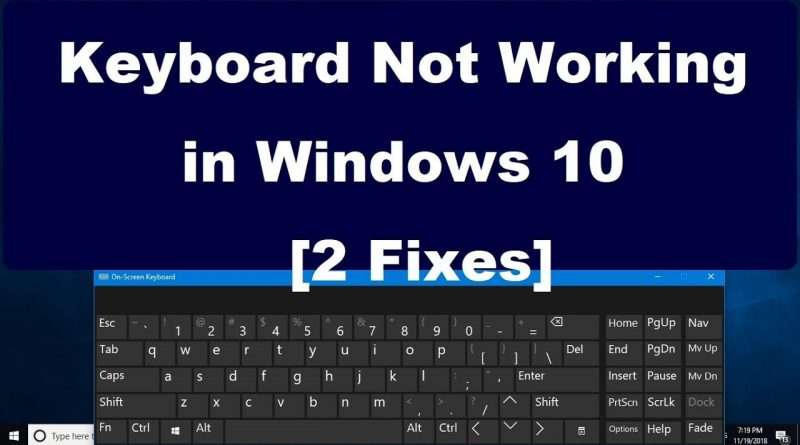Keyboard Not Working in Windows 10 [2 Fixes]
To fix Keyboard Not Working Problem in Windows 10, here are two methods:
Method 1: Open ‘Device Manager’ – Find ‘Keyboards’ Driver Software – Update it as shown in this video. Then restart your computer.
Method 2: Open On-screen keyboard – then open ‘Run’ Command box – Type ‘Regedit’ – In the Registry Editor window, follow this path:
HKEY_LOCAL_MACHINE/System/CurrentConrolSet/Services
By selecting the key “i8042prt” under Services, go to right pane – open the key named ‘Start’ – Change its value data as 1 – Close all windows and restart your system.
We hope this video will help you… Thank you for watching this video by TechBee..!! If this helped you, don’t forget to like this video and subscribe our channel…!! Please share with us your experience by commenting below..
Thanks for watching…!!
@TechBee
This video may be useful for the problems like:
Keyboard is not working in Windows 10
Keyboard Driver is outdated
Can’t type using my keyboard
My keyboard in not responding
My keyboard is not working
Views : 1924453
windows 10