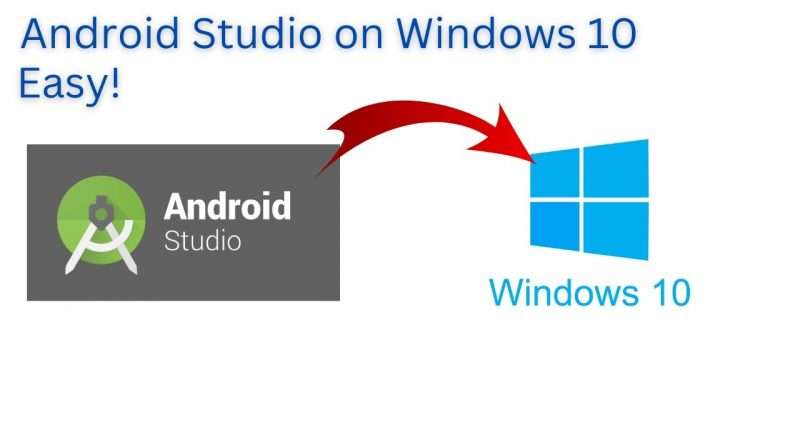How to install Android Studio on Windows 10
The official Integrated Development Environment (IDE) for Google’s Android operating system, built on IntelliJ IDEA from JetBrains, is known as Android Studio.
In this video I will show you how to install android studio on Windows 10.
This process should also work for windows 11.
Step 1
Download android studio for the offical android website
https://developer.android.com/studio
This page automatically detects your operating system.
Click Download Android Studio. The Terms and Conditions page with the Android Studio License Agreement opens.
Read the License Agreement.
At the bottom of the page, if you agree with the terms and conditions, select the I have read and agree with the above terms and conditions checkbox.
Click Download Android Studio to start the download.
When prompted, save the file to a location where you can easily locate it, such as the Downloads folder.
Step 2
Open the folder where you downloaded and saved the Android Studio installation file.
Double-click the android studio downloaded file.
If you see a User Account Control dialog about allowing the installation to make changes to your computer, click Yes to confirm the installation.
Step 3
Run through the Android Studio Setup wizard.
The Welcome to Android Studio Setup dialog displays.
Click Next to start the installation.
Accept the default installation settings for all steps.
Click Finish when the installation is done to launch Android Studio.
Choose your preference of light or dark theme when Android Studio first launches.
During the installation, the setup wizard downloads and installs additional components and tools needed for Android app development. This may take some time depending on your internet speed. During this time, you may see a User Account Control dialog for Windows Command Processor. Click Yes to accept the dialog.
You may also receive a Windows Security Alert about adb.exe. Click Allow Access, if needed, to continue the installation.
When the download and installation completes, click Finish.
The Welcome to Android Studio window displays and you’re ready to start creating apps!
That’s it, you should be good to go with android studio on Windows 10.
My setup (affiliate links)
Laptop: https://amzn.to/3FEN9xb
Monitor: https://amzn.to/3HMAXx3
Keyboard: https://amzn.to/3YGCkn4
Mouse: https://amzn.to/3Wtzzn0
#android #androidstudio #windows10 #windows11
Views :29
android studio